Managing Lane Closures
Current Closures
The List view displays the closures in a tabled list. This view allows the user to see all closures during the specified time. Additionally, users assigned with the role type: “Reviewer” will be able to click on a hyperlinked number in the closure Id column to further modify all existing closures. Users with the role type “Requester” will be able to edit their own entries. Users with role type "Viewer" will be able to browse the List View but hyperlinks for each closure will not be shown.
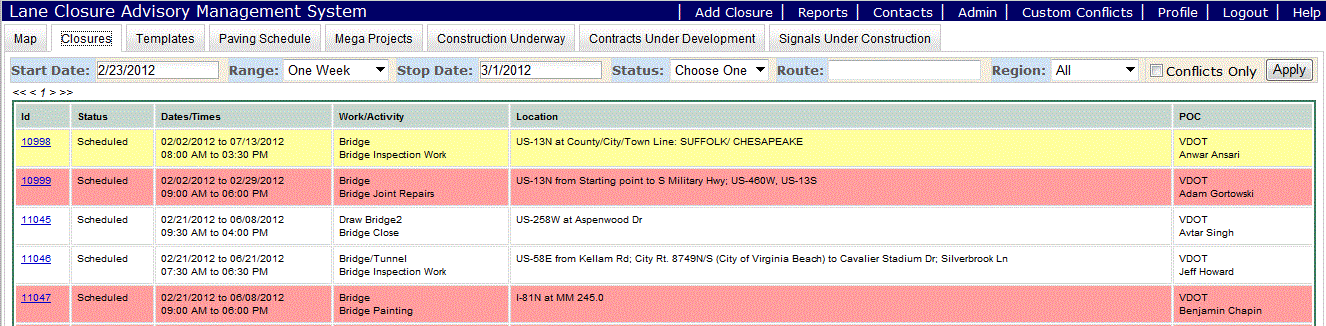
Initially the "Start Date", "Range", and "Stop Date" fields match the values from the main map page but can be tailored within this screen. To assist users in identifying specific closures of interest, filtering capabilities have been added:
- Start Date, Range, Stop Date - These fields allow a user to filter the list to only show closures whose schedules overlap the chosen date range
- Status - This drop-down menu allows selection of closures which include "Scheduled", "Ready", "Active" and "Closed"
- Route - To display lane closures on a specific roadway, the route number is placed in this field, hit the <Apply> button to filter only those routes of interest. Note that wild card entries are accepted. For example, "I-495*" will display results lane closures for northbound and southbound traffic along I-495. Similarly, "I-*" will filter out and display only interstates closures.
- Region - This drop-down allows selection of closures on a specific region. To view all Virginia closures change this filter to "All". This filter is set to the user's region setting from their profile by default.
- Project - This drop-down lists available projects associated with the region chosen from the Region drop down.
Chosen filters are remembered and applied each time the user returns to the List view until the user logs out.
A final method feature of this menu is the ability to alphanumerically sort columns in ascending or descending order. Clicking the column header a second time will reverse the sort order.
Lane Closure Conflicts
Closures that overlap in time/space will be highlighted on the list view to draw attention to themselves using the following color schema:
- Background color (Yellow): The row containing originating (first entered into the system) closure information will be highlighted in the color yellow (ref: screenshot section)
- Background color (Red): The row containing closure information which defines the closure responsible for creating the conflict will be highlighted in the color red (ref: screenshot section)






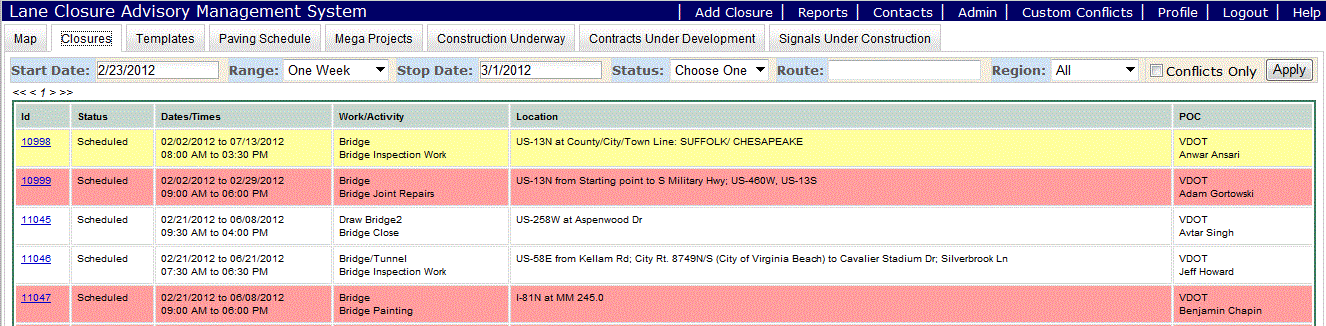
![]()