




LCAMS Users are able to use the external Route Lookup tool to enter district, jurisdiction, street and intersecting cross street information to look up a route. This is useful for cases where street names are provided to the operators for entry and the operator would normally need to find some other way to look up the route to enter into LCAMS. This tool does not interact with the main LCAMS application in any way, so you will still need to enter the route manually once you have determined it.
1) On the closure entry page, click on the “Route Lookup” link in the top-right corner.

2) This will open the Route Lookup tool in a new window. Note that depending on your browser settings, this will either appear in a new browser window or a new tab.
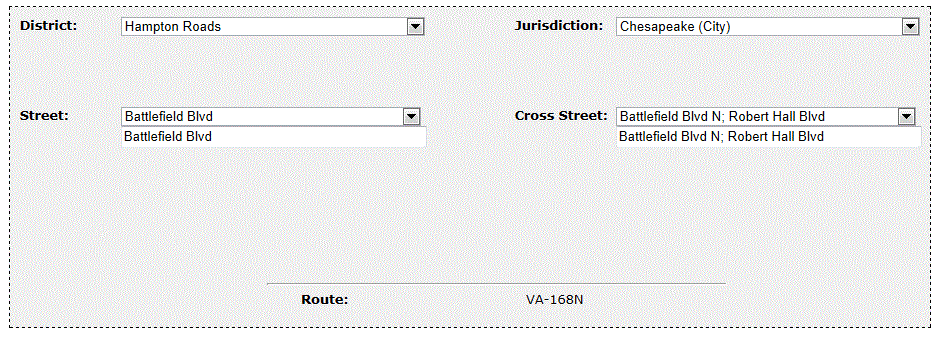
3) Select a District from the drop-down list.
4) Select a Jurisdiction from the drop-down list.
5) Either select a street from the drop-down list or begin typing in the text field below. It will provide auto-complete choices. Selecting or entering one field will auto-fill in the street in the either.
6) Do the same for the cross street.
7) The route name should then be displayed at the bottom, if it is available in the RNS data.