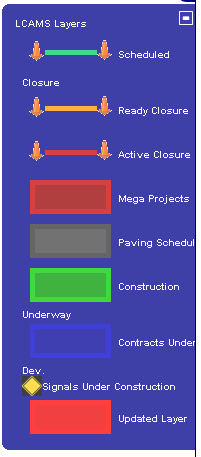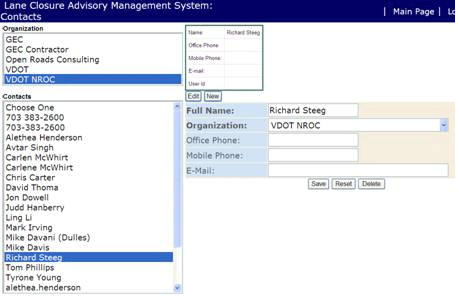Frequently Asked Questions
Questions:
Answers:
Lane Closure status is defined as follows:
- Scheduled: default state indicating a lane closure that is in the system and has not begun or a closure that spans multiple days but has not been activated
- Ready: This state should be set 2 hours prior to the closure becoming active by the Requesting Org POC
- Active: This state indicates the lane closure is currently operational and the work zone active
- Canceled: This state may be selected by an administrative user or by the organizational point of contact
- Pending: A Closure which causes a conflict or was entered/updated after a Regional Deadline enters this status. The closure may not become Scheduled, Ready, or Active
until an user with the Administrator role Approves the closure, or the closure is not considered late and all conflicts have been resolved
The state of each Lane closure is color-coded:
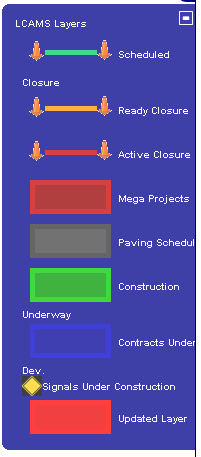
Back to Top 
- If not on the front page of LCAMS, return by selecting the
option on the top navigation bar
- Click on the
tab to go to the "Lane Closure List View" screen
- Each lane closure is given an unique, internally-generated, system identification number ("Id"). Find one of the lane closure requests you have entered and select the hyper-linked closure Id for that lane closure
- If you are logged into LCAMS with the appropriate permissions ("Requester"), you should only see hyper-linked entries for lane closures you have created.
- The "Edit" screen is nearly identical to the "Add" screen except for the following:
- <History> tab, provides change of status, e-mailed reminders, and other changes
- Active status is provided above the "Route Category"
- Status change buttons located at the bottom of the screen
- Modify some of the fields such as altering Start/Stop Date/Time or varying location
- Select
to enter these changes into the database
- Modify the start/end locations of the lane closure by using the
button located under the map
Back to Top 
Chances are that the selection on the map will take the mile marker from one jurisdiction into another. Type in the maximum mile marker value displayed to view the maximum extent of the lane closure. To enter lane closures across jurisdictions, a new entry must be made for each jurisdiction.
Back to Top 
For moving closures, such as those along the Beltway, provide the start and end mile markers as locations, select the appropriate lanes/shoulders to be closed, and check the 'mobile' box at the bottom of the form. Clarify the closure by adding notes in the comments field.
Back to Top 
Creating a lane closure requires both a "Requesting Org POC" and an "Onsite Org POC". Two rules are followed when selecting organizations:
- Only those organizations with type "VDOT" are listed in the "VDOT Org POC" pull-down menu
- Organizations that are saved with the "Other" type are not displayed as a POC for any field
Organizations can be created, modified, and deleted by users with the "Admin" role. For more information, refer to the "Organizations" and "Role Types" portions of the user guide.
Back to Top 
Users can be moved from organization to organization through the "Contacts" page. As an example, let's move "Richard Steeg" from "VDOT NRO" to "VDOT".
- Select from the main navigation bar
- Select "VDOT NRO" from the list of Organizations
- Scroll down the list of Contacts and select "Richard Steeg"
- Select the button to bring up the modify area (shown to the right of the list of Contacts)
- Using the Organization drop down menu, change the value from "VDOT NRO" to "VDOT"
- Select and the user will move to the selected organization
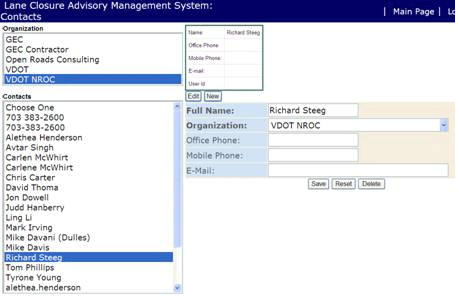
Back to Top 
As a rule, you cannot delete an organization if the organization has assigned contacts. Reassign those users to another organization through the "Contacts" page then you can remove the organization.
Back to Top